
I’ve been drawing and painting digitally and traditionally for a long time. I like the hands-on element of traditional art but I also like the convenience of digital painting. For digital painting, I started off drawing portraits of people, but now, my digital drawings are more stylised and anime-like. Whatever art style you want to paint with, whatever creature or fantasy world or characters you want to paint, you will be able to paint them digitally on a laptop or computer. Compared with traditional painting, digital painting involves a lot fewer materials, less mess and less cleaning up to do, you can also make big changes to the whole painting easily which would be very difficult or time-consuming if done in a traditional medium like oil paints or watercolours, for example, changing the contrast of a painting is simply a few clicks away for digital painting while for traditional painting it means painting over the whole image again. So if you want to get into art but don’t want to deal with the setting up and tidying up that comes with traditional art, then digital art might just be the right thing for you.
In this post, I will be sharing with you everything that I use for my digital paintings, the tools and software that I use, my preferences between different digital painting software etc.

Softwares I use
Photoshop
I use photoshop mainly for artwork that needs more rendering and details. Photoshop is a very powerful image editing software and many professionals in the art industry use it for their workflow. It has many function and options that can help you quickly make changes to your work and speed up the process. You can use it for photo editing, animation, and of course, digital painting.
Photoshop uses a lot of RAM on your computer/ laptop, but it also depends on what kind of work you’re doing on it. I mainly work with A4 sized canvas with 300 dpi resolution. When I had a laptop with only 8GB of RAM, it lags often and was very frustrating as I couldn’t paint smoothly. Now I’ve upgraded to a 16gb RAM laptop and everything seems to be running smoothly now. If you’re working on bigger canvases and resolution, you may need even more RAM to run photoshop smoothly.
You’ll need an subscription to use photoshop.
Clip studio paint
I used clip studio paint for more anime-styled painting. This software is for digital illustrations, it has a lot fewer functions than photoshop, but it has enough tools for a digital artist to create beautiful illustrations. It also uses a lot less RAM, so if you don’t have a lot of ram on your laptop or computer for photoshop, you can use clip studio paint instead.
I bought it for half price during a sale, there’s a few every year so make sure to buy it then if you can wait and save some money. It is a one time purchase.
Procreate
I use this app for painting on the go, it is only available on the iPad. It is a very powerful digital painting application filled with functions and options for your digital painting needs. It is also being constantly updated with new tools and features. I’ve made a few tutorials on how to use Procreate, you can see a list of them here.
OBS Studio
This is a recording and streaming software that I use for recording my draw and painting process using screen capture. I sometimes use it to stream my drawing process live on Twitch as well. If you wish to record your painting process and share it with the world, OBS Studio is a good software to use, it is free to use too.

Tools/ devices that I use
Laptop
This is a must unless you use a digital tablet like an iPad. Having a good amount of RAM in your laptop/computer is important for digital painting. If you’re using software like photoshop, you’ll need around 16 GB to run it smoothly. I used to have an 8 GB ram laptop and photoshop lagged a lot, especially when I’m drawing with a bigger canvas and higher resolution. This can be very frustrating as you just want to keep on working on your art but the lagging’s making you wait. I have an HP envy 17 with has 16GB of RAM.
If you use a less intense software like clip studio paint, then 8GB of RAM should be enough. It doesn’t have as many functions as Photoshop, but it’s more than enough to create beautiful paintings.
Monitor
I connect my laptop to a bigger monitor as the screen is bigger and it’s less stressful for my eyes. It also makes everything bigger and easier to read since some options and icons can be very small. I use an Asus monitor.
Keyboard
I use the CORSAIR K63 Compact Mechanical Gaming Keyboard, it doesn’t have a number pad at the side so the size is smaller, it has cherry switches which is a delight to type on and red backlit keys for aesthetics, or for seeing the keys better. I use keyboard shortcuts a lot when digital painting to speed up my process. When I’m drawing, my left hand is constantly over the keyboard while my right-hand draws.
Drawing tablet
Some people say that tools don’t make you a great artist, however, digital painting with a mouse and digital painting with a drawing tablet makes a huge difference. Of course, there are artists that draw amazing artworks with just a mouse, but it takes a lot longer than it would if a drawing tablet is used. I used the Wacom Intuos small drawing tablet. It has pressures sensitivity, 4 hotkey buttons and comes with a pen with 2 buttons on it. Using a pen tablet makes your drawing experience feel more natural, like drawing with a pencil, especially with the pressure sensitivity on.
There are many types of digital tablets out there, but a cheap one like the one I have is good to start off with, I’ve used mine for over 5 years and it’s still working great. There are display tablets where you can draw directly on the screen.
Backup drawing tablet
One of my biggest fears when digital painting is that the drawing tablet may stop working. If that happens, I won’t be able to draw until i get a replacement, which may take a few days. So I got myself a very cheap drawing tablet as a backup so I can at least still continue painting while waiting for a new tablet to arrive. I have the Huion tablet as a backup tablet, it has a very small drawing area with some pressures sensitivity, but it works very well for the price. I got it for around £18, it’s one of the cheapest yet usable tablets I could find, perfect as a backup.
Mouse
Even tho a drawing tablet can replace a mouse, I still have a mouse. I rarely use it while digital painting but when I’m not, I put away the tablet and use my mouse as it feels more comfortable that way and also save table space. I use a cheap amazon basics mouse. There are more expensive and fancier computer mouses out there which may suit your tastes better, but for me, a simple mouse is good enough.
iPad
I use my iPad when I want to draw at a different location than my room, it is also very portable so I can also draw when I’m outside as well. I mainly use the Procreate drawing app that’s only available on the iPad. But there are other free or paid drawing applications you can get if you have an android tablet etc.
Apple pencil
I use the apple pencil when I draw on the iPad, it has pressure sensitivity so it feels more natural when drawing on the tablet. If you’re looking for an even more natural feeling, you can get textured screen protectors to feel like you’re drawing on paper. I have a smooth screen protector on my iPad, so the apple pencil glides on it very smoothly which I have no problem with. There are also 3rd party digital pens that you can get to pair up with your tablets at a cheaper price.
So these are the software and tools that I use for digital painting. They seem like a lot but not all of them are necessary to simply just start digital painting. If you are looking for a free digital painting software to start out, Krita is one of the best free digital painting software out there and it’s what I used when I first started digital painting as well.
I hope you’ve enjoyed reading this post and has found it useful. If you purchase anything through the affiliate links that I’ve provided, I’ll get a small amount of commission (at no extra cost to you!) which helps me continue writing art-related blog posts and tutorials like this one.
You may also be interested in:
- Procreate App Tutorials
- Adobe Photoshop Tutorial – Starting off and Basic Interface
- Art Fundamentals – 3DTotal Publishing (Book Review)
Support me on Ko-fi! Your donations and support mean a lot to me and it helps me keep doing what I’m doing!
Like my artworks? You can get them in prints, stickers or badges form on my Etsy shop!
Follow me on Instagram to see more of my art!


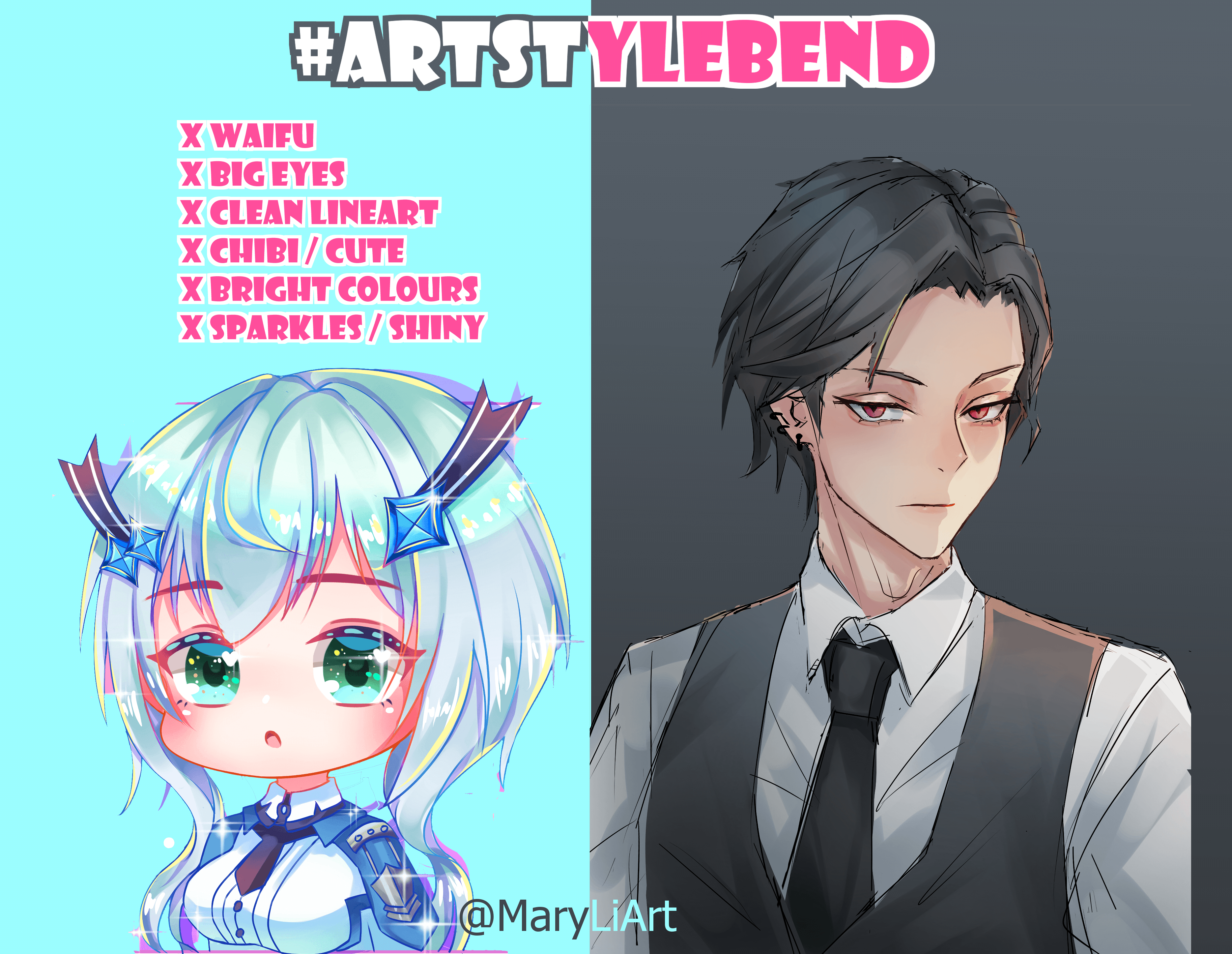


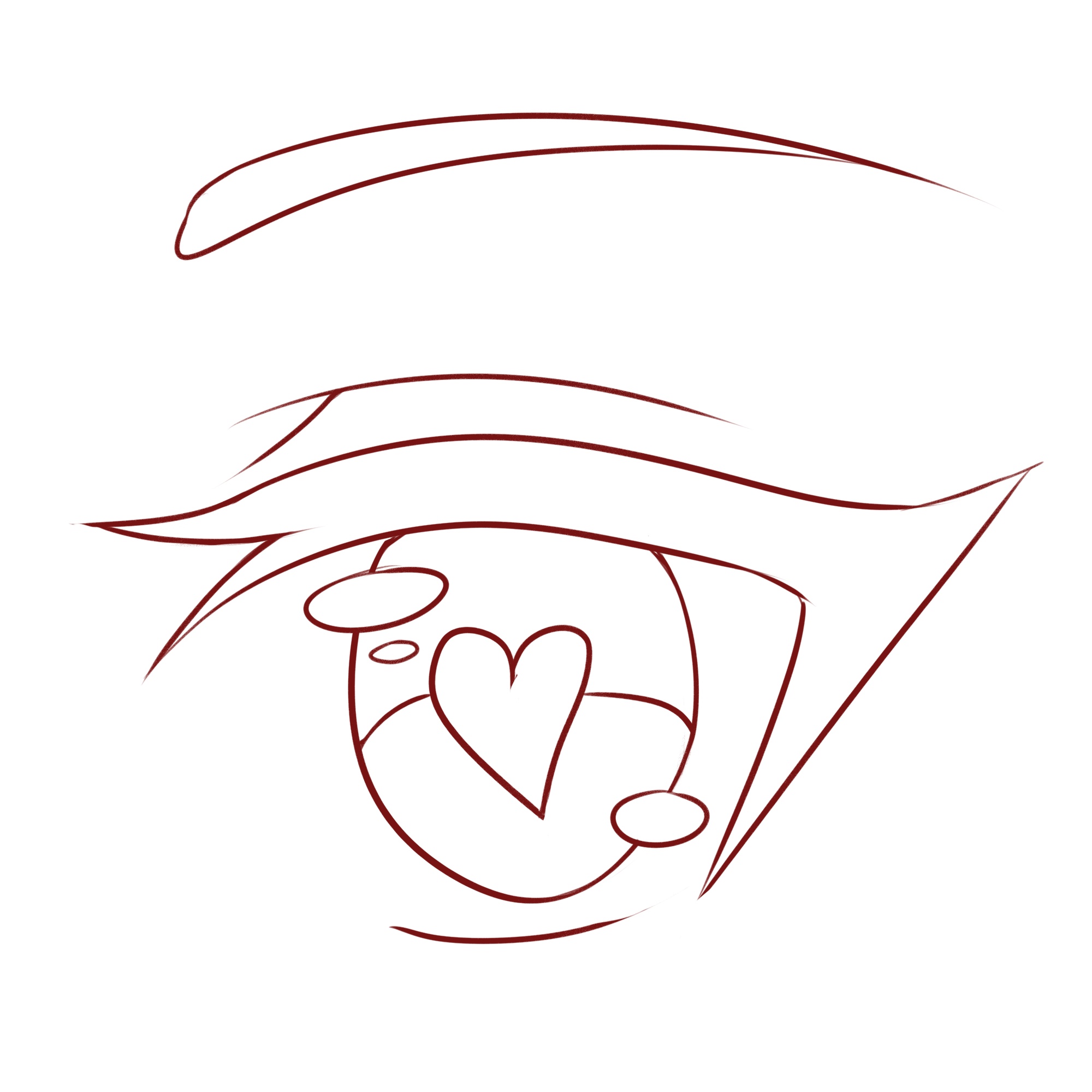
One Response
This article was so helpful. I have been looking for a good art app for a while now but have not been able to find one. I decided to go with medibang paint and im going to download it now. I want sketch with my XP-PEN Artist 12 Pro display drawing tablet.